Installation
Intruction
Install on Linux
Install on Kubernetes
Related Tools
Cluster Operation
Quick Start
Cluster Admin Guide
Multi-tenant Management
Platform Management
Infrastructure
Monitoring Center
User Guide
Storage
Configuration Center
Project Settings
Development Guide
API Documentation
ConfigMap
ConfigMaps allow you to decouple configuration artifacts from image content to keep containerized applications portable. This page demonstrates how to create ConfigMaps and configure Pods using data stored in ConfigMaps.
Create a ConfigMap
Sign in with project-regular, enter into one project (e.g. demo-namespace), then select Configuration Center → ConfigMaps.
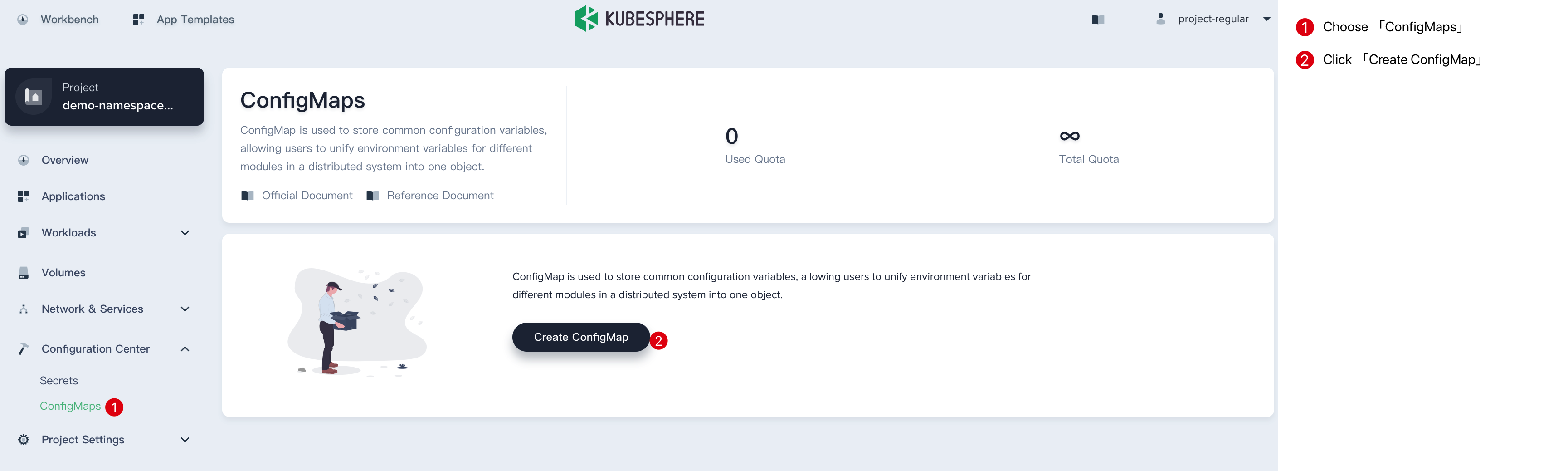
Step 1: Fill in the Basic Information
1.1. Click Create ConfigMap button, then fill in the basic information in the pop-up window. There are two ways to create a ConfigMap, i.e. fill in the creation table and edit mode. The following mainly introduces each step within creation table. If you prefer edit mode, you can click on the edit mode button, it supports the yaml and json formats. Edit mode makes it easy for users who are used to command operations.
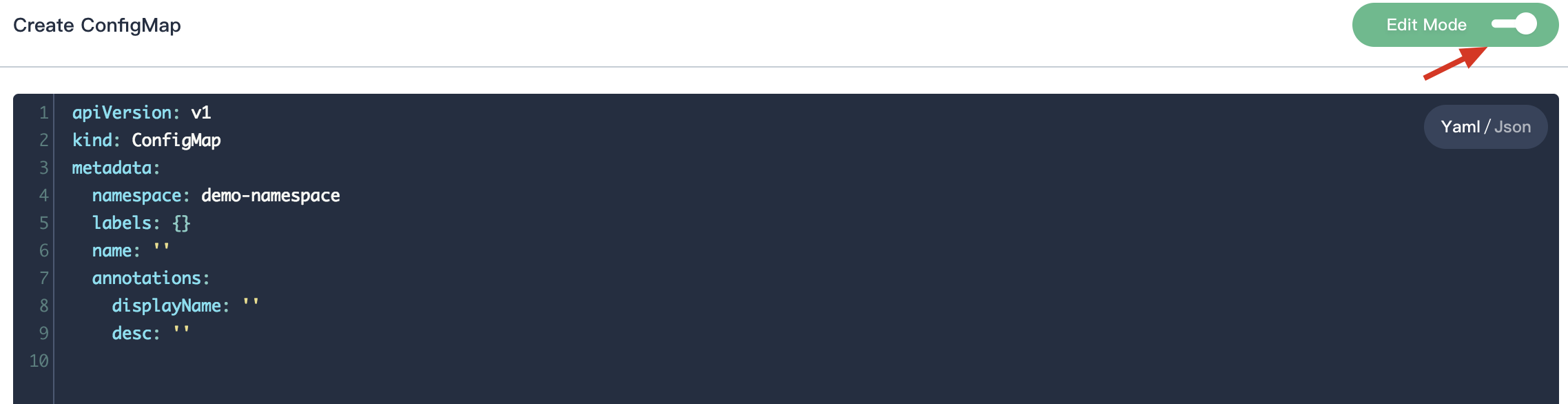
1.2. On the basic information page, enter the name of the ConfigMap, you can also fill in the description as required.
- Name: A concise and clear name for this ConfigMap, which is convenient for users to browse and search.
- Alias: Helps you better distinguish resources and supports Chinese.
- Description: A brief introduction to ConfigMap.
Click Next when you're done.
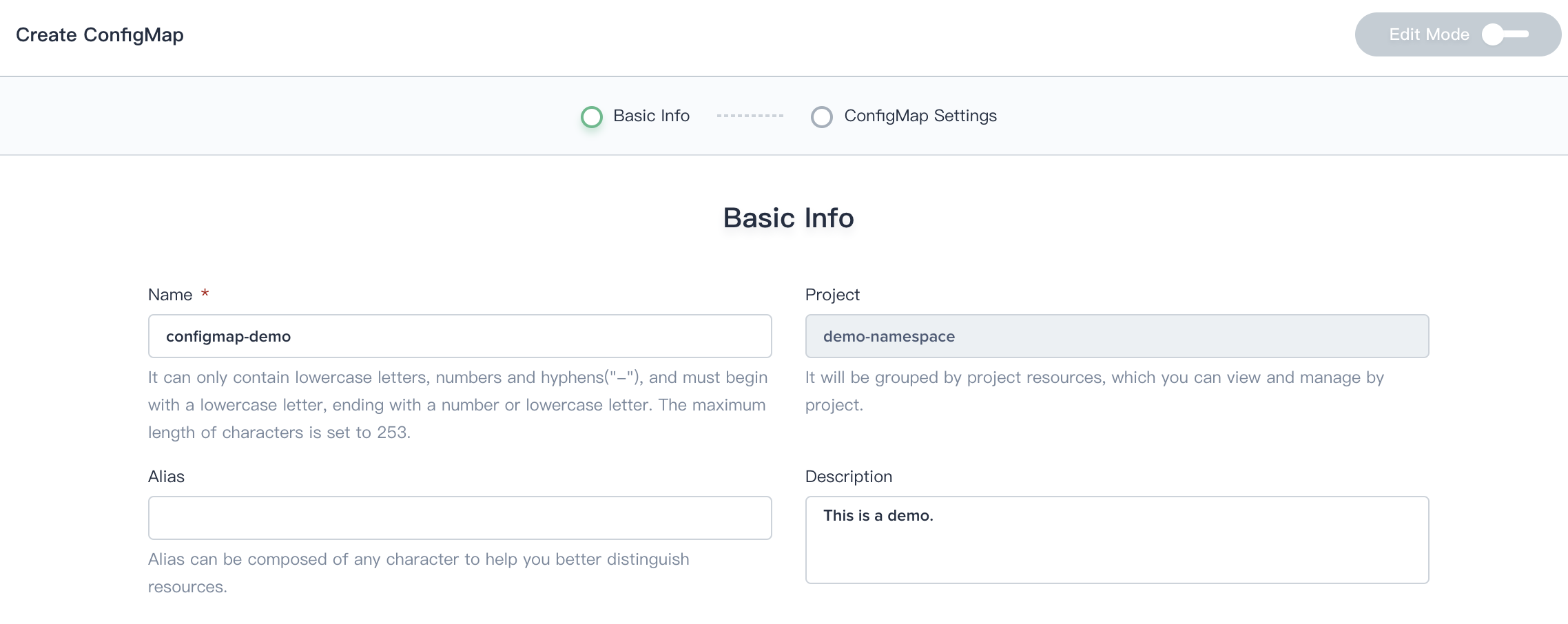
Step 2: ConfigMap Settings
The key-value pairs data could be stored in ConfigMaps, which is used to set as container environment variables, or add the ConfigMap data to a volume, it could be used in workloads. The data as following example:
data:
game.properties: 158 bytes
ui.properties: 86 bytes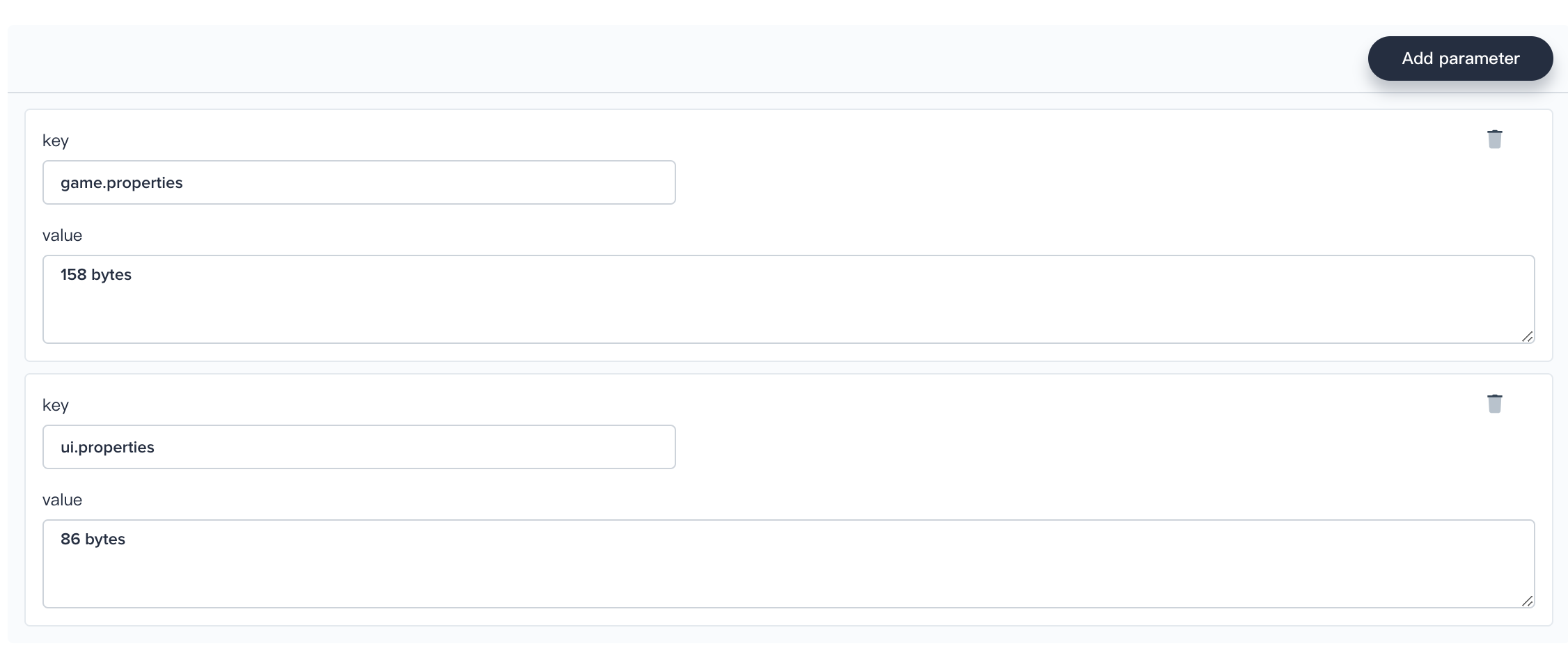
Using this ConfigMap
ConfigMaps can be mounted as data volumes or be exposed as environment variables to be used by a container in a pod.
- In Volume, click on Reference Config Center, then select the created ConfigMap.
- In the Environment Variables, click Reference Config Center then select the created key.
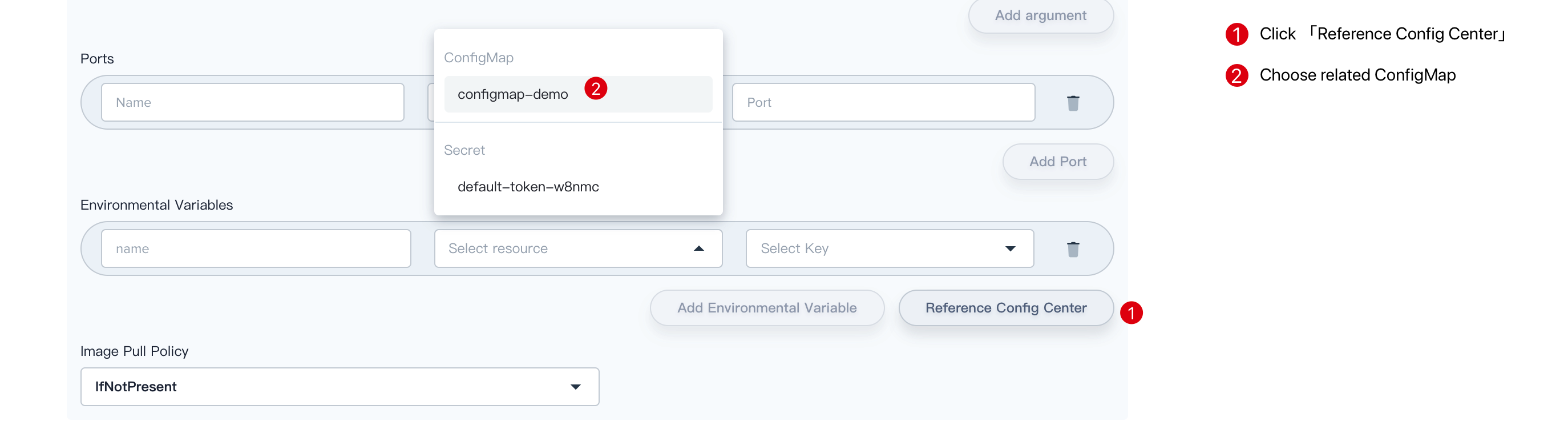
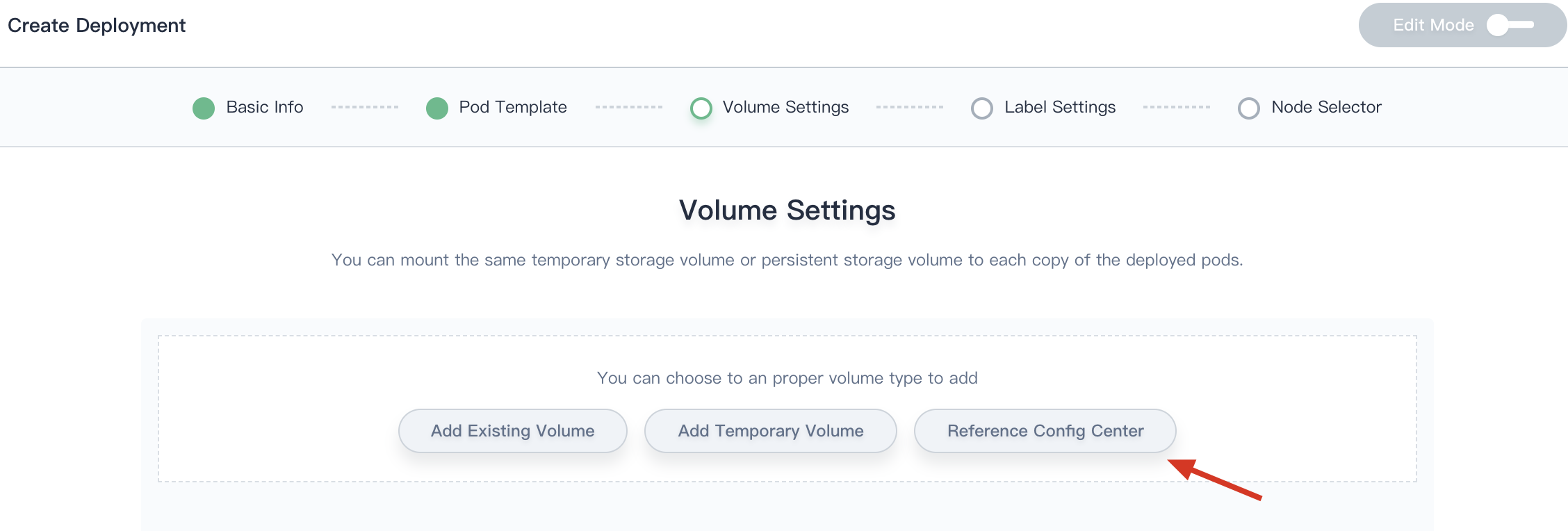
For more information on how to use the ConfigMap, see Quick-Start - Deploy a WordPress Web Application.